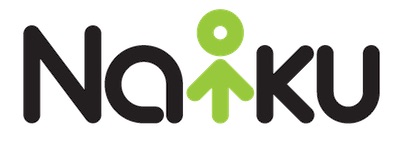Now, in addition to using any web enabled device, students can provide their answers on printed bubble sheets which can be scanned and scored using most document cameras or laptop web cameras. With GradeCam™ integration, teachers can scan printed bubble sheets in those situations where their students don’t have access to a web enabled device.
Printing Bubble Sheets
To print the bubble sheets for the student, open the test and click on Actions, and choose “Print Bubble Sheet”.
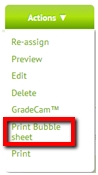
The bubble sheet will contain the Class name, the Test name, and the number of items on the test. There is also a place for students to grid in their student ID number.
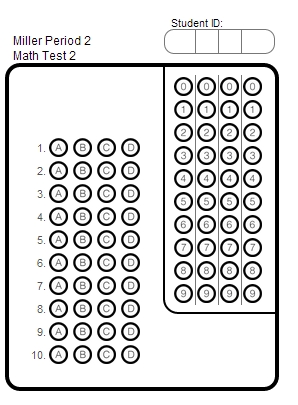
Scanning the Bubble Sheet
After students turn in their bubble sheets, you can scan and score them using your webcam or document camera.
For the test that you want to scan the bubble sheets, click on the “GradeCam” link.
![]()
This will turn on your web or document camera. Simply place the bubble sheet in front of the camera to scan and score the bubble sheet.
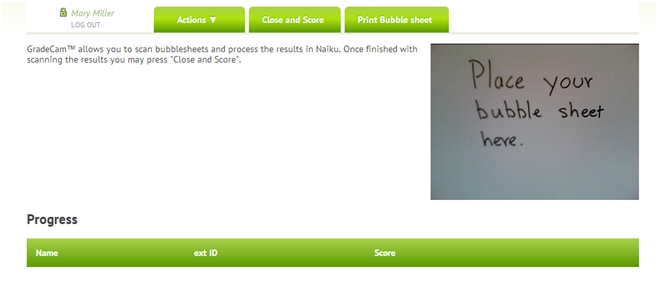
When the student gridded-in Student ID matches a student ID in your class, the score will be assigned to that student. If the gridded ID does not match, you will have the option to assign it to a student.
Note: You need to have the GradeCam Plugin installed. If you do not have it installed, go here to download and install it.