Writer and business manager Patrick Lencioni notes that “great teams do not hold back with one another. They are unafraid to air their dirty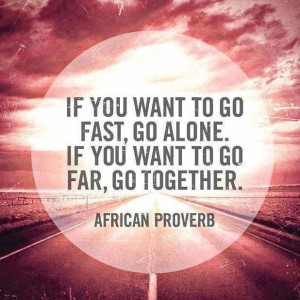 laundry. They admit their mistakes, their weaknesses, and their concerns without fear of reprisal.” Teaching can often feel like an individual sport. As leaders in our classroom, we need the support of the other teachers around us both emotionally and professionally. Teams of teachers who are able to share their work and get feedback grow and teach better. There is no surprise to that and no teacher would ever contradict the
laundry. They admit their mistakes, their weaknesses, and their concerns without fear of reprisal.” Teaching can often feel like an individual sport. As leaders in our classroom, we need the support of the other teachers around us both emotionally and professionally. Teams of teachers who are able to share their work and get feedback grow and teach better. There is no surprise to that and no teacher would ever contradict the 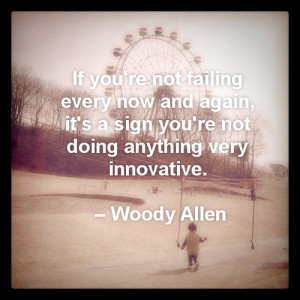 statement. It is the very reason why we teach; to come along side students to help them grow. We hope that our students are willing to make mistakes and tell them that making mistakes and taking risks is the quickest way to grow and learn. Yet, we have difficulty doing that within our PLC’s.
statement. It is the very reason why we teach; to come along side students to help them grow. We hope that our students are willing to make mistakes and tell them that making mistakes and taking risks is the quickest way to grow and learn. Yet, we have difficulty doing that within our PLC’s.
Creating a culture of trust is a difficult task to do, and one that, quite frankly, Naiku will not be able to do for you. But there are tools that Naiku provides to assist in this process. Naiku allows teachers to create teacher teams. Once created, teachers can choose to share assessment results with the other teachers on that team. Once an assessment is shared, teachers can then compare their results to find trends in their data. What questions are students struggling with as a whole? What standards are our students performing well on? Are there specific item types our students are not doing well on? All of these questions inform instruction and the data Naiku provides can be the catalyst for increasing student achievement and accelerating our growth as educators.
Creating Teams
To create a team, select the Teams tab from the top menu bar. If you already have a team, your teams will show up here. If you do not, create a team by clicking on the “New Team” button. From there, enter your new teams name and then select Create Team.
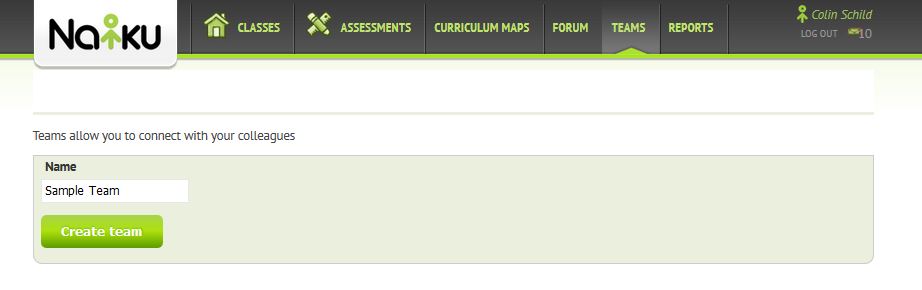
Once you have created your team, you can add teachers to the team by searching for them in the left menu. Once you type their name, Naiku will automatically search for teachers that match the name and create a drop down menu. Select the teachers name and it will automatically add that teacher to the team.
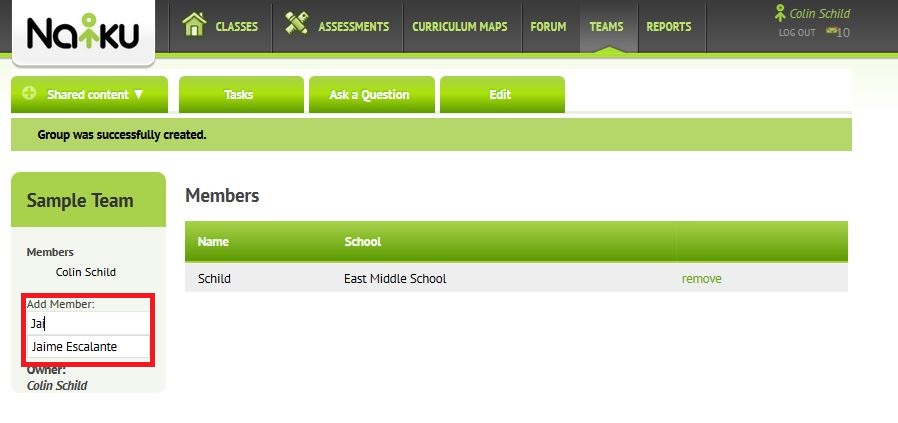
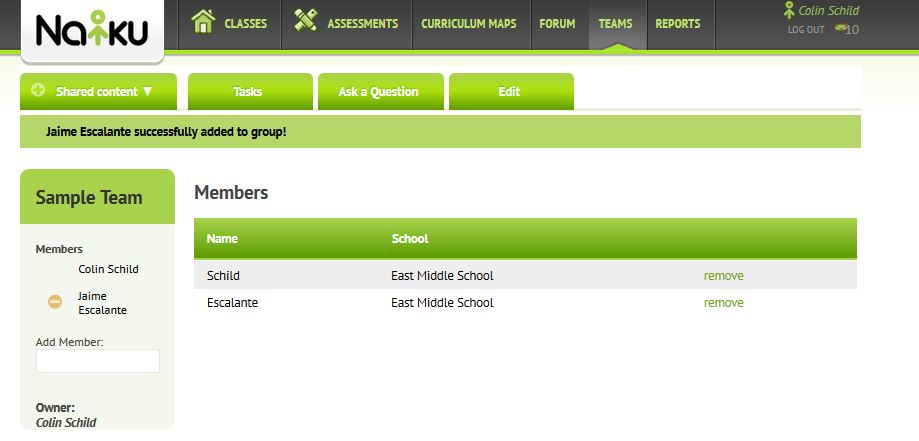
Now that the team is created, you can add assessments to your team so that the other teachers in your team can see the results. Note that only averages of the classes will be shown and not individual student results. To do this, view the assessment that you want to add to the team and then in the top right side of the screen, select the team from the drop down menu and then click Add to Team.
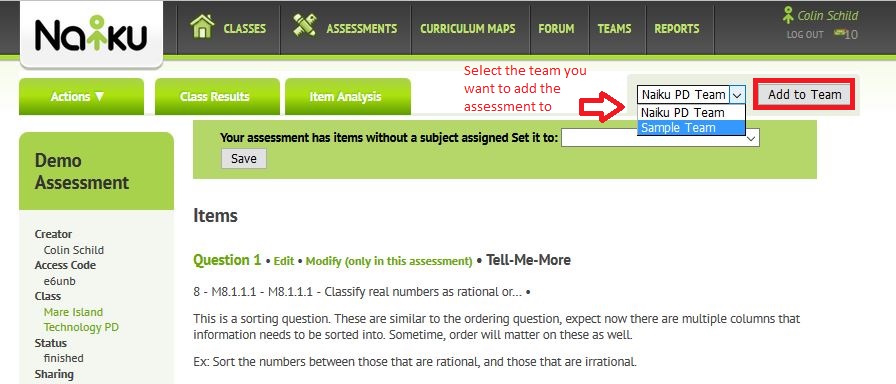
For more information on creating teams or sharing data, please e-mail me at support@naiku.net. For more helpful articles, check out support.naiku.net.
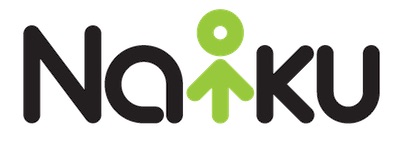

 Naiku Coach Colin Schild taught mathematics for grades 5-8 for the past four years. Colin loved integrating technology into his classroom to make the teaching and instruction more effective and efficient. In his current role as Naiku Coach, Colin helps educators across the country improve their classroom assessment practice. He helps them incorporate learner-centric assessment techniques to build student confidence, gain visibility into student expectations, and to accelerate student achievement. You can reach him at colins@naiku.net and follow him on Twitter @schildcolin.
Naiku Coach Colin Schild taught mathematics for grades 5-8 for the past four years. Colin loved integrating technology into his classroom to make the teaching and instruction more effective and efficient. In his current role as Naiku Coach, Colin helps educators across the country improve their classroom assessment practice. He helps them incorporate learner-centric assessment techniques to build student confidence, gain visibility into student expectations, and to accelerate student achievement. You can reach him at colins@naiku.net and follow him on Twitter @schildcolin.