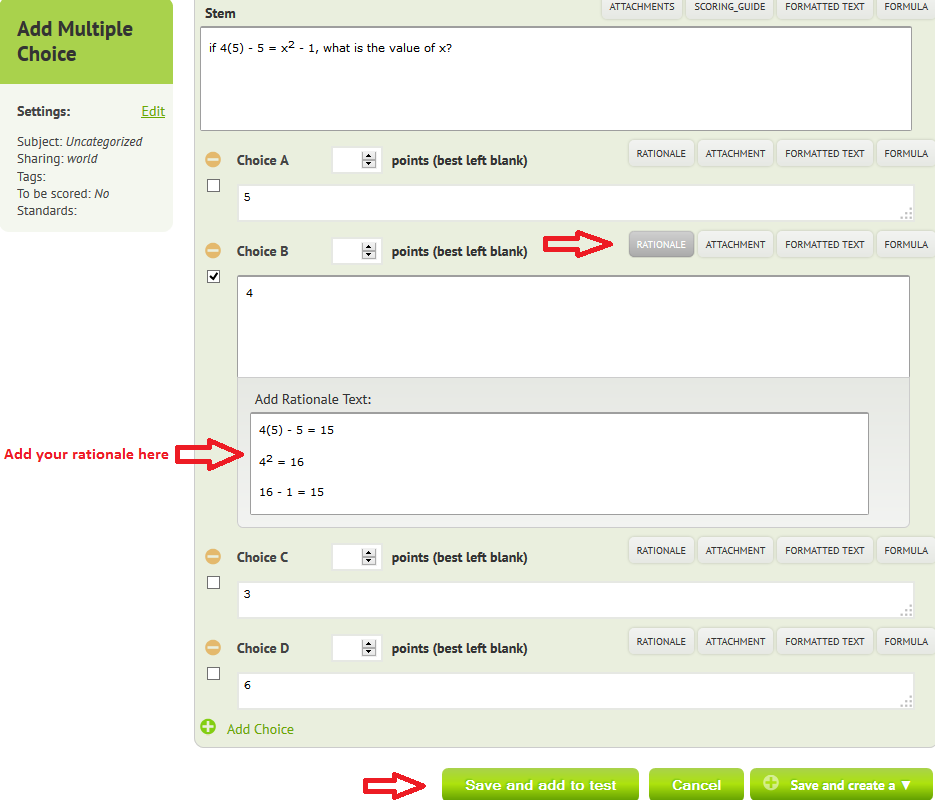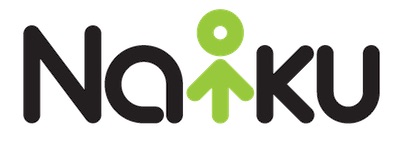Did you know you can add rationale for the correct and incorrect answer choices for each question?
Quick Tip: Providing students with answer rationale can be a great learning tool. It’s a great way to provide quick, automatic, and individualized feedback to students. Within an assessment, rationale can be added to each individual answer choice. Let’s take a look at how we can add answer rationale to your answer choices.
To add rationale to your answer choices, on the question creation page, select the “Rationale” button. Rationale can be added to all correct answer choices, as well as any incorrect answer choices. After selecting the rationale button, a text box will appear under the answer choice. Simply add your rationale to the text box, and “Save and add to test.” Students will see this rationale at the conclusion of their assessment.