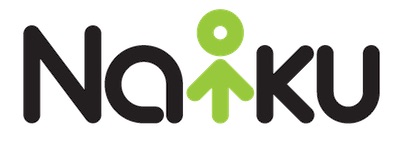Did you know that you can leave students feedback for each of your assessments?
Quick Tip: Teacher feedback is an extremely valuable learning tool for students. For each assessment, make it a habit to provide meaningful feedback to your students. When students read your feedback, they have the option to respond to it and give you feedback. This is a great way for you to engage with students and build that vital teacher-student relationship.
In order for feedback to be meaningful, it is important to provide a clear and understandable vision of the learning target. Offer students descriptive feedback about where the student is in relation to a particular learning target. Guide the student where to go next to help them close the gap.
To leave feedback for students, on the class results page, select the “Show” button for the student that you would like to give feedback to. The “Show” button can be found under the actions column, on the right side of the class results page.
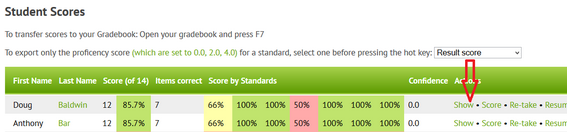
After selecting the show button, you will be directed to the results page for that individual student. Next, select “Provide Feedback to the Student” and leave your message to the student. Make sure to click “Update” to save your feedback.
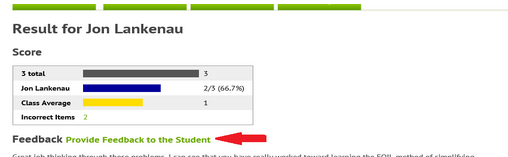
When students return to that assessment to check their results, they will see the feedback that you left for them. Encourage students to respond to your feedback. All they need to do is simply click on the “Reply to Teacher” link to leave a message for you.
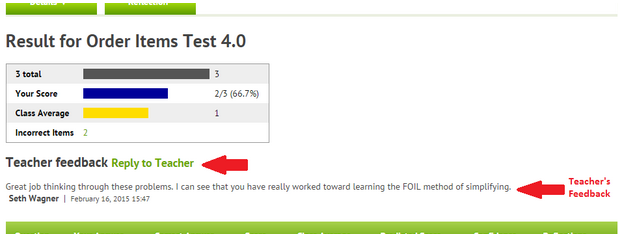
When feedback is left for a user, by either the teacher or the student, the recipient will receive a notification that they have received a message. This notice can be seen at the top right hand corner of any Naiku screen. Underneath the user’s name there is a small envelope. When a message is received, a number will appear showing how many messages that user has. Simply click on that envelope to view any messages.