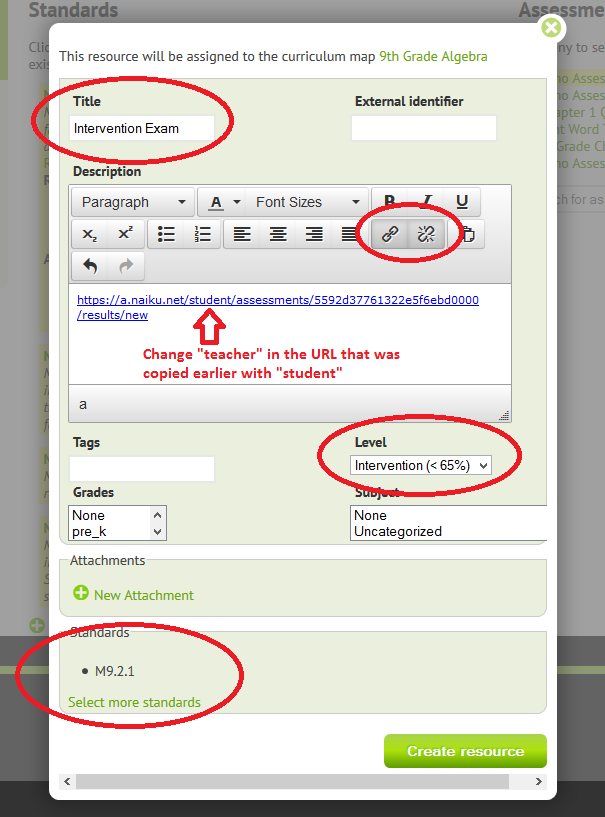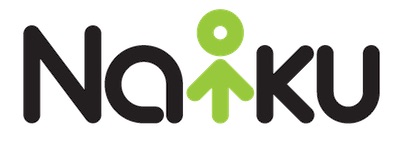Did you know that you can use an assessment as a learning resource?
Learning Resources are a great way to provide students with the intervention, practice, or enrichment that they may need throughout the year. Naiku now allows teachers to assign a Naiku assessment as a learning resource for their students. When students take a test and receive the learning resource based on their performance, in addition to the instructional text or video, you may want to include another assessment for the student to take after they finish reading the instructional text or watching the video.
To assign an assessment as part of a learning resource, you must first create the assessment and assign it to the appropriate classes. Next, preview the assessment by hovering over the ‘Actions’ tab and selecting ‘Preview.’ From the ‘Preview’ screen, copy the URL from the address bar (shown below)
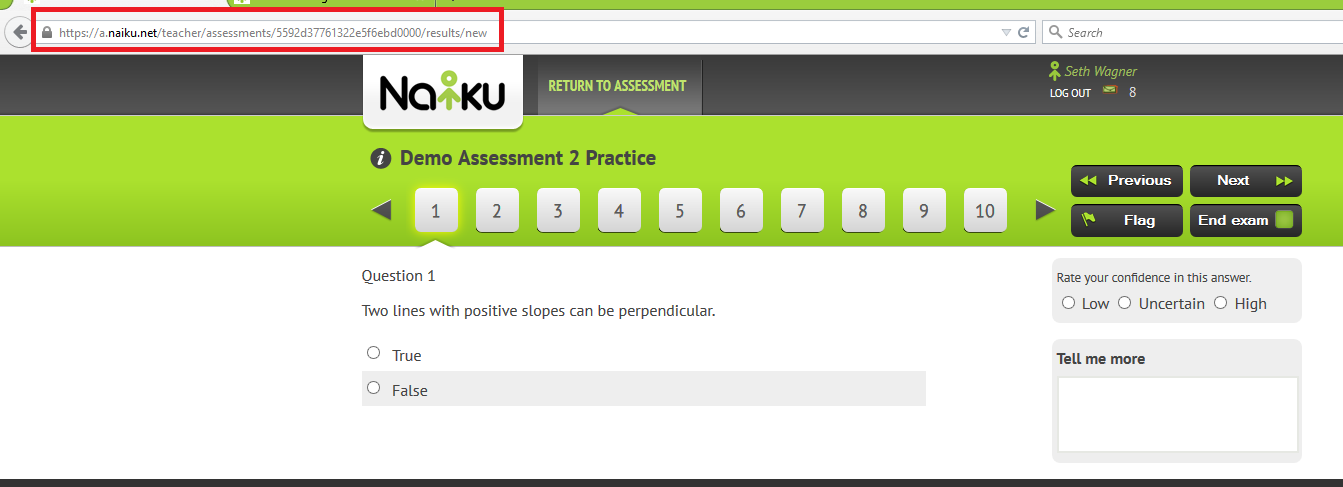
With the URL copied, navigate to the “Curriculum Maps” tab, selecting the Curriculum Map of your choice. Once viewing the Curriculum Map, select the standard that you would like to add a Learning Resource. Finally, click ‘add resource’ (shown below)
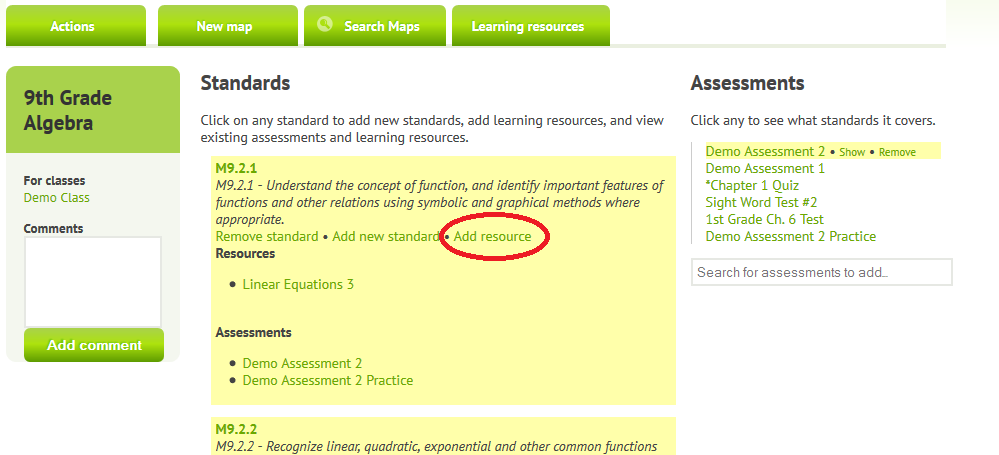
This will direct you to the Learning Resource creation page (shown below). First, give your resource a name (for this example I have called my learning resource “Intervention Exam”). Next, insert your assessment by first clicking on the chain link, and then pasting the URL that was copied earlier into the the “Url” box. IMPORTANT: When pasting this link, you must replace ‘teacher’ in the URL with ‘student.’ Now, identify the proficiency level for which this learning resource should be assigned. Finally, add any additional standards to the learning resource if needed. You also have the option to add tags, grade level, and subject.