Naiku is great for typical assessments that in the past were given with pencil and paper, bypass grading, and obtain meaningful data to inform instruction. There are ways to also get all of the data Naiku provides instantly for your projects and presentations as well! Here is an example.
While I was teaching middle school mathematics, my students completed a fractal project on posters towards the beginning of the year. It was their first grade that was assessing something outside of the box of the typical mathematics assignments and the first time of the year that my walls gained some much needed color after the projects were completed and hung around the room.
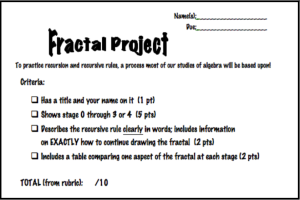
My grading rubric was simple. Four categories, ten points possible with a strong possibility of extra credit for creativity and other awesomeness. I would fill out the rubric for every project, hang the posters in the room and return the rubric to the students. This general process is the same for oral presentations, skits, or any rubric based activity.
In Naiku, there is actually a pretty slick way of doing this rubric based grading process. To do so, create a new assessment and add one essay question. The essay question type will ask you for traits that you want to grade. In that section, create your rubric as shown below. Notice that each trait can be worth different point amounts, so be sure to adjust those.
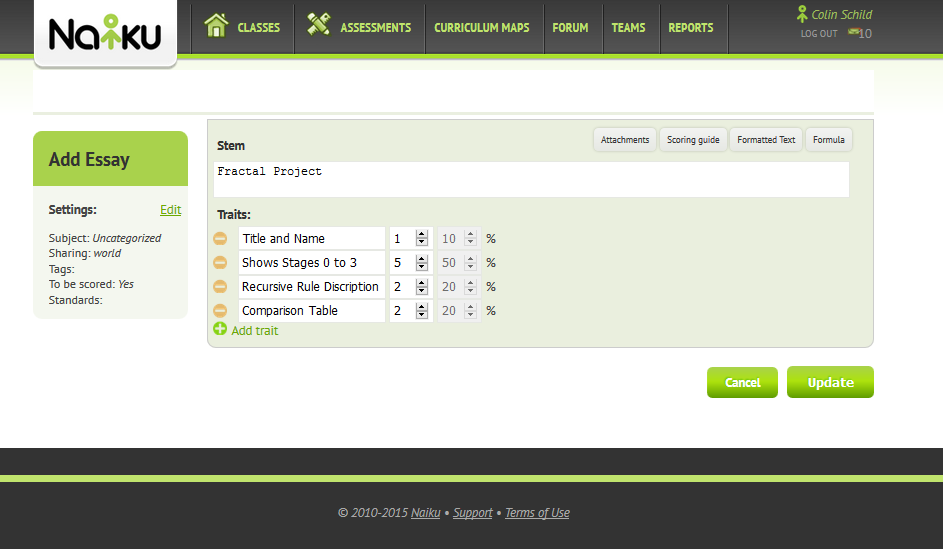
Once the rubric is in, save your test, assign it to your class, and then when you are ready to grade the presentations, close the test. When you close an assessment with an essay question, Naiku will then prompt you to grade those essays with the screen below. It will currently say that no student has completed the test, which is fine. At the bottom left side of the page, select the student you would like to score.
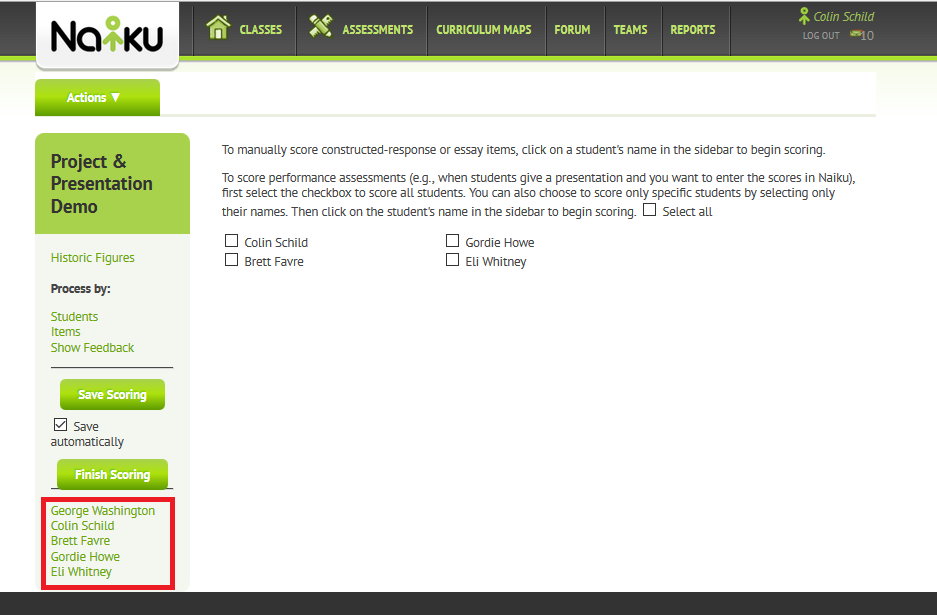
After selecting the student, you can score the student from your rubric. Each category will be displayed with the point value that you have assigned to each question. In addition to the rubric, you can also give bonus points and leave feedback for the student just like you would normally do for a presentation or essay. Naiku defaults to saving your scoring automatically, but you can also turn this off and save your scoring after each persons presentation. Once you have scored all of the students you want to score, select finish scoring. You can always come back to the assessment and score any students you were not able to score the first time.
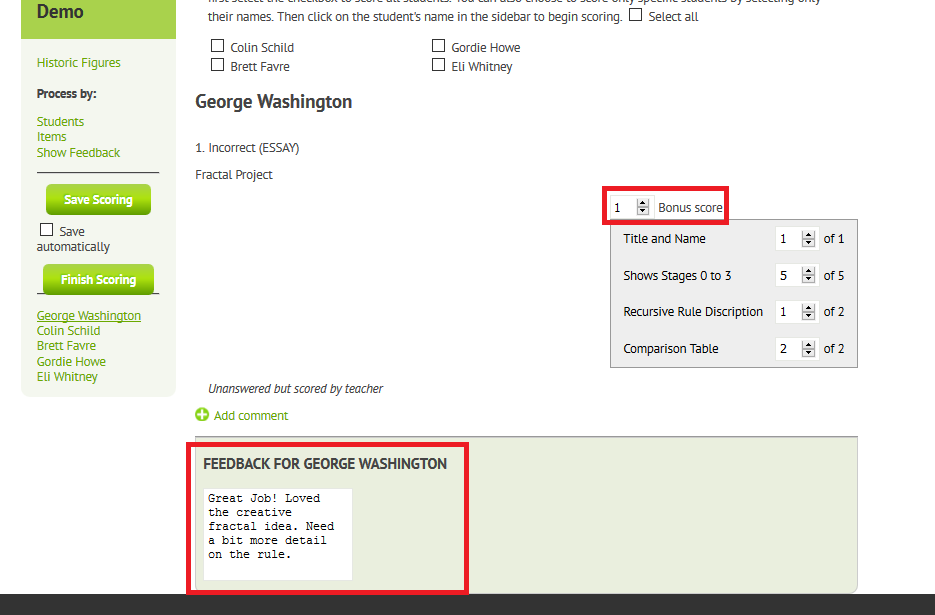
For more helpful tips for using Naiku, check out support.naiku.net. You can also contact Naiku at support@naiku.net with questions or recommendations for the next Coach’s Corner.
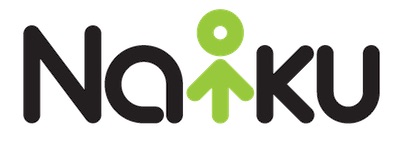

 Naiku Coach Colin Schild taught mathematics for grades 5-8 for the past four years. Colin loved integrating technology into his classroom to make the teaching and instruction more effective and efficient. In his current role as Naiku Coach, Colin helps educators across the country improve their classroom assessment practice. He helps them incorporate learner-centric assessment techniques to build student confidence, gain visibility into student expectations, and to accelerate student achievement. You can reach him at colins@naiku.net and follow him on Twitter @schildcolin.
Naiku Coach Colin Schild taught mathematics for grades 5-8 for the past four years. Colin loved integrating technology into his classroom to make the teaching and instruction more effective and efficient. In his current role as Naiku Coach, Colin helps educators across the country improve their classroom assessment practice. He helps them incorporate learner-centric assessment techniques to build student confidence, gain visibility into student expectations, and to accelerate student achievement. You can reach him at colins@naiku.net and follow him on Twitter @schildcolin.