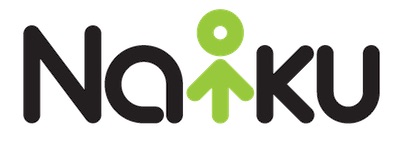http://www.domingoproducefl.com/?shop=4188 Did you know that you can import your assessments as a .txt file?
A quick and easy way to create a test in Naiku is to import it from a .txt file. If you use Quia, you can export those tests out as text files. Then you can import those into Naiku. Alternatively, you can simply create a new test in this text format and import it into Naiku.
Each item type has a unique two letter code that is used to create a .txt file. These codes are as follows:
multiple-choice: mc
true-false: tf
fill-in (constructed response): fi
matching: ma
essay: es
Below, you will find a screenshot of the format required to import a .txt file. Follow this format closely as extra formatting can cause issues with the assessment import process. The numbers in the screenshot below are for the purpose of better understanding format and spacing. There is no need to add numbers to your .txt file. Note that correct answer choice(s) are designated with an asterisk (*).
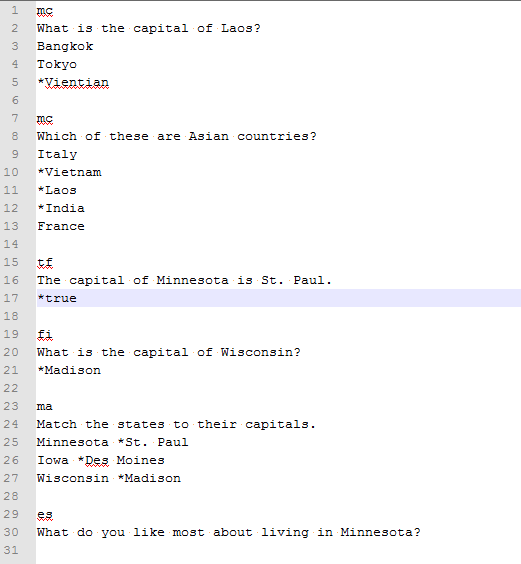
After you’ve created and saved your .txt file, in Naiku, go to Assessments and select Import. Then click on Choose File to select your .txt file and then click on Start Import. Note that you’ll have the option to set the grade, subject, and tags for your test and questions.