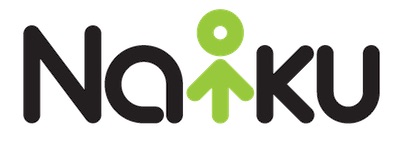Most students take tests on Naiku using their computers, laptops, tablets, and mobile devices. However, if your students do not have access to a computer or device on test day (perhaps they forgot it at home; we all know how students can sometimes be forgetful), you can print out the test and a bubble sheet for them to take the test.
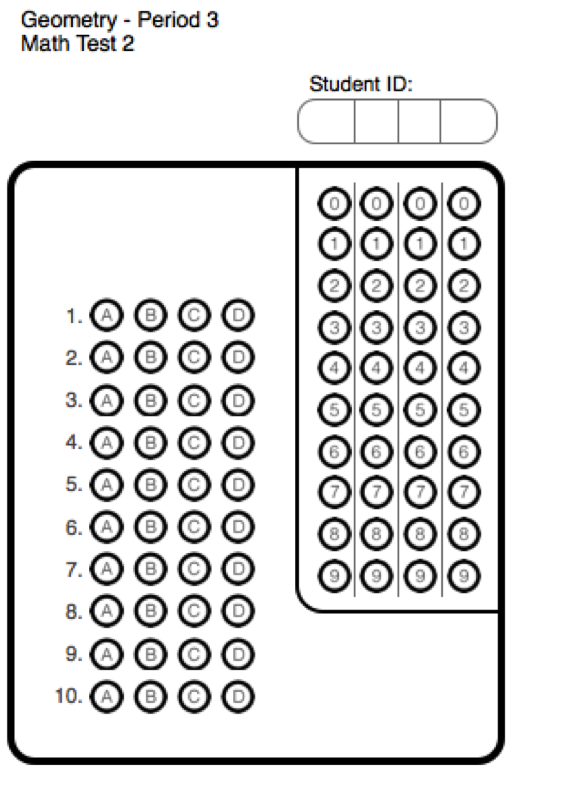
Printing Bubble Sheets
To print the bubble sheets for the student, open the test and click on Actions, and choose “Print Bubble Sheet”. The bubble sheet will contain the Class name, the Test name, and the number of items on the test. There is also a place for students to grid in their student ID number. Most teacher also ask students to write their names at the top.
Scanning the Bubble Sheet
After students turn in their bubble sheets, you can scan and score them using your webcam or document camera. For the test that you want to scan the bubble sheets, click on Actions and select “Scan Bubble Sheet”. This will turn on your web or document camera. If you have multiple cameras connected to your computer, you can select which camera to use. Simply place the bubble sheet in front of the camera to scan and score the bubble sheet.
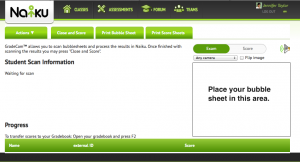
When the student gridded in Student ID matches a student ID in your
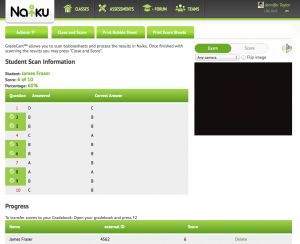
class, the score will be assigned to that student. If the gridded ID does not match, you will have the option to assign it to a student. You’ll hear a beep one the bubble sheet is successfully scanned. For each student, you’ll see their total score. You’ll also see which questions that student got right or wrong. Questions answered correctly are highlighted in green and noted with a checkmark.
Using bubble sheets and scanning is a great option in Naiku. If you’re not using it yet, give it a try and let us know how it works for you.