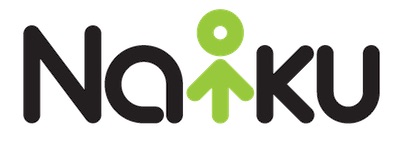If you have been using Naiku over the past week, you will have noticed a new user interface for assigning tests to classes. The change was prompted by many teachers looking for a more intuitive way to assign an assessment to multiple classes. Before, you were able to do this by pressing the control key while selecting classes. Now, let’s take a look at some of the upgrades to the assign interface.
Upgrade 1: Selecting Multiple Classes
As noted above, how you select multiple classes is more intuitive now. Every time you select a class, the class name will show up below the class list with a check next to it. In the example below, say I wanted to add the test to both of my classes. I simply need to click on each class, and they are added to my list below.
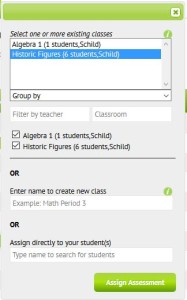
If I want to only add it to my Historic figures class, I can deselect the Algebra 1 class by clicking on the check box.
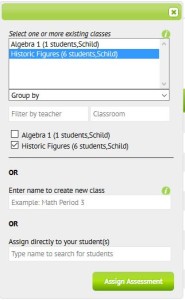
Upgrade 2: Filter and Group Fields
Teachers with a lot of classes or class sections and administrators who want to assign tests for multiple classes now have an easier way to do so. There are three new filter fields included in the new user interface: group classes, filter by teacher, and filter by classroom.
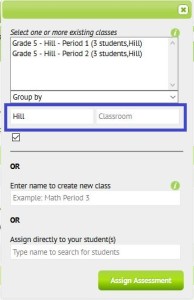
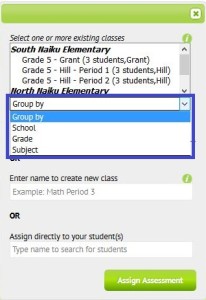
In the screen on the left, the group by drop-down menu lets you sort the classes school, grade, or subject. In the image on the right, I have entered a teachers name of Hill and only the classes with Hill as the teacher are displayed.
If you have questions on this new UI, please contact me at support@naiku.net.
 Naiku Quick Tip is a weekly blog by Naiku Teacher Support Representative Colin Schild, who taught mathematics for grades 5-8 for the past four years. Colin now works to help teachers create more effective and efficient classroom assessment practices. You can reach him at colins@naiku.net or at support@naiku.net. Follow him on Twitter @SchildColin
Naiku Quick Tip is a weekly blog by Naiku Teacher Support Representative Colin Schild, who taught mathematics for grades 5-8 for the past four years. Colin now works to help teachers create more effective and efficient classroom assessment practices. You can reach him at colins@naiku.net or at support@naiku.net. Follow him on Twitter @SchildColin