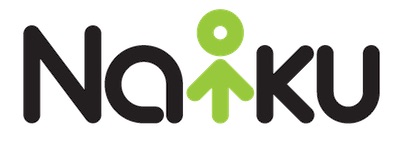Today, we are happy to announce that Naiku has now added the ability for teachers to embed videos into their assessment items. Embedding a video is simply taking a video from a third party website and displaying it for students to watch right in a Naiku assessment. This is a great feature because it allows students to stay focused on their test screen rather than having navigate to another website to watch the video.
To embed a video into a question, first, open your web browser and navigate to the video that you would like to embed. You will then need to locate the “Embed Code” for that video. In the image below you will see where the embed code is located on this particular website (schooltube.com). Every website has a different location for their embed codes, but it is commonly located under a “Share this video” heading.
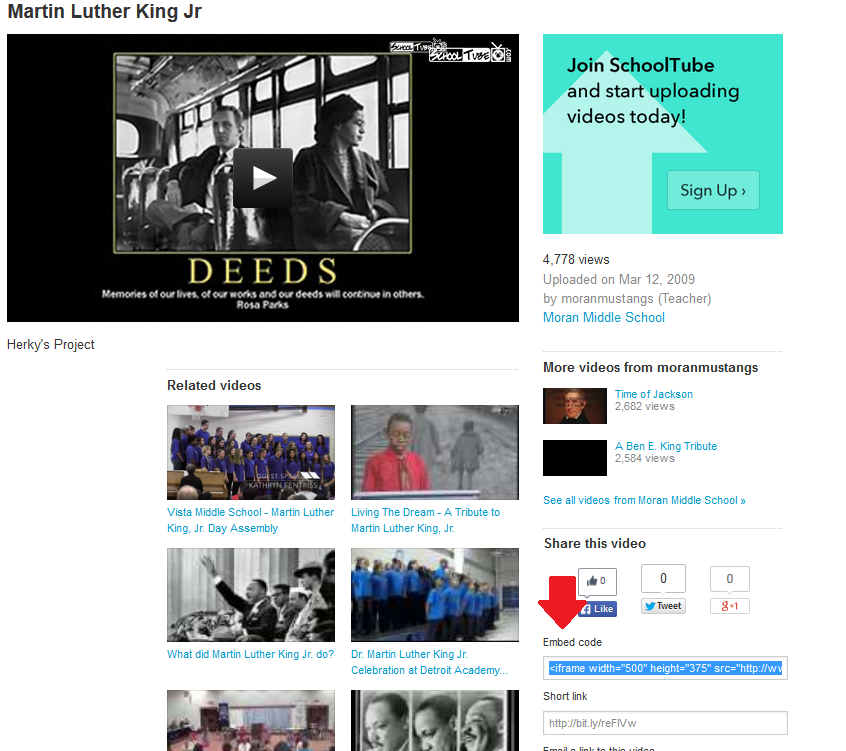
Once you have located the embed code, copy and paste the code into the stem of the question (see screenshot below). The code will look messy to begin with, but once the question is saved, the video will be available to see. Once the video is embedded and you have added the instructions and the question, simply finish by filling out your answer choices. Finally, save the item to the assessment.
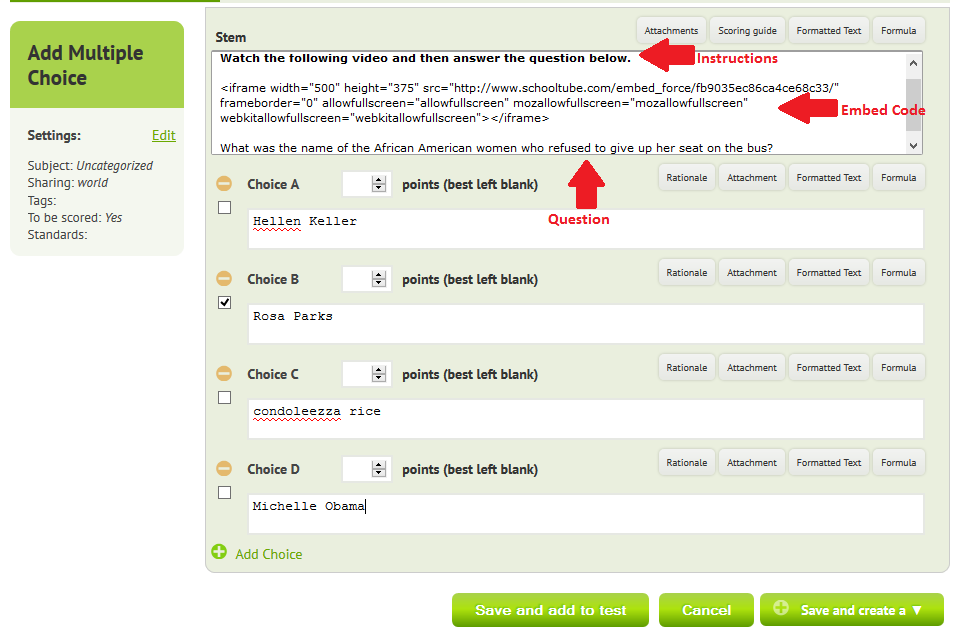
When students take the test and see the question, they will see a view similar to the screenshot below. They will have the ability to play the video without having to leave the Naiku page and navigate to a third party website.
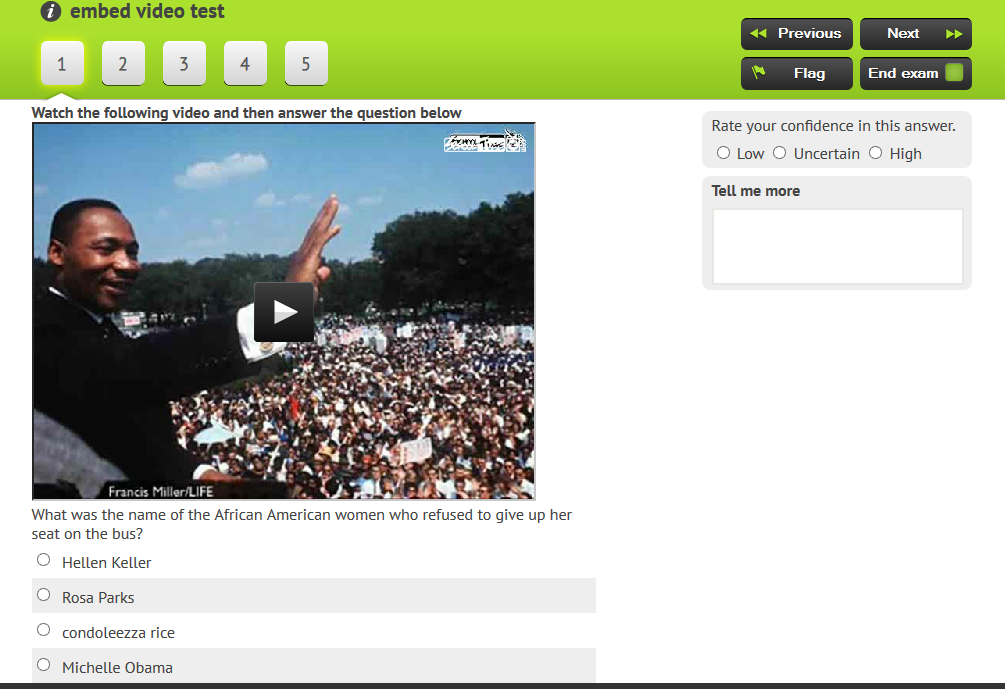
We hope that you find this new feature useful and are able to incorporate it into your future assessments. Please send feedback on this new feature to support@naiku.net if you have any questions or comments.