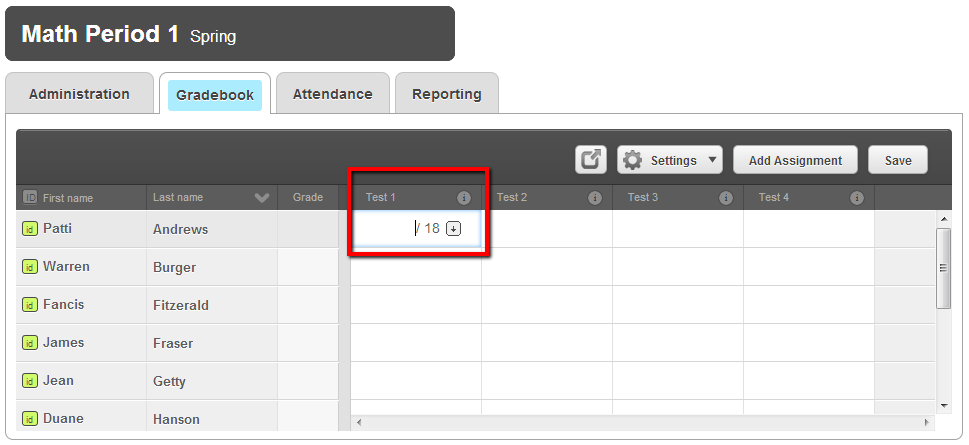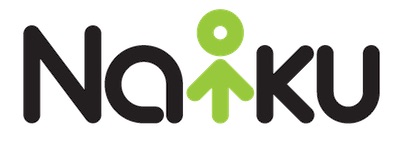Did you know that you can transfer your results from Naiku directly into your gradebook?
As we all know, entering scores into our online gradebooks can be a bit of a time consuming task. Naiku has streamlined that process by allowing educators to transfer scores directly from Naiku into your gradebook with the simple press of a button.
To transfer grades into your gradebook, you first need to make sure that you have downloaded the GradeCam Plugin (this can be downloaded here) and have configured the settings for your gradebook transfer (you can find more information on gradebook transfer configuration here). When you’re ready to transfer scores into your gradebook, go to the Class Results page in Naiku (a portion of this page is shown in the screenshot below) for the test that you want to transfer the scores.
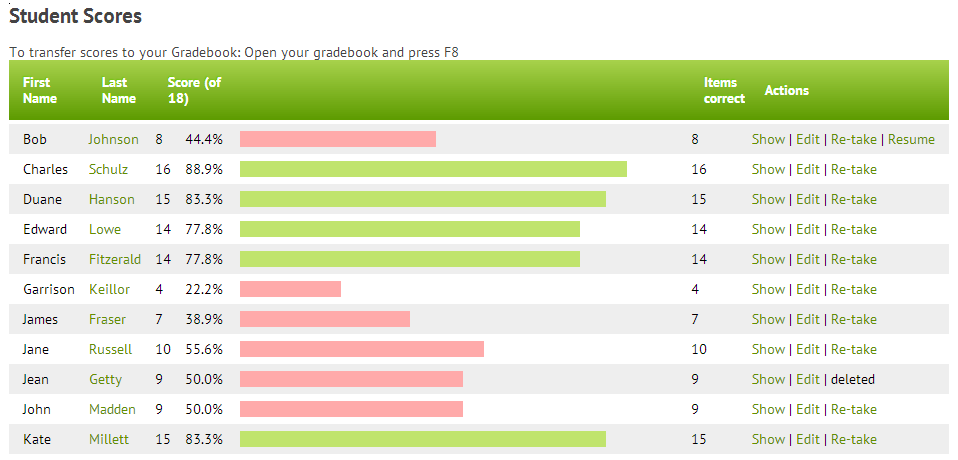
Now, open your gradebook in another tab on your browser. In your gradebook, go to the assessment that you want to transfer the scores from Naiku (as shown in the screenshot below). Click on the very first cell in the column for that assessment. This should be the very first student in the class. Press your Naiku HotKey (default is F7). This will transfer the scores from Naiku into your gradebook. Note: Your gradebook may look different than the one shown below.