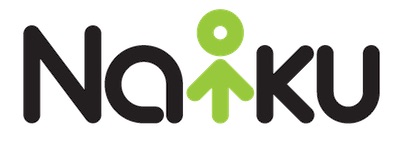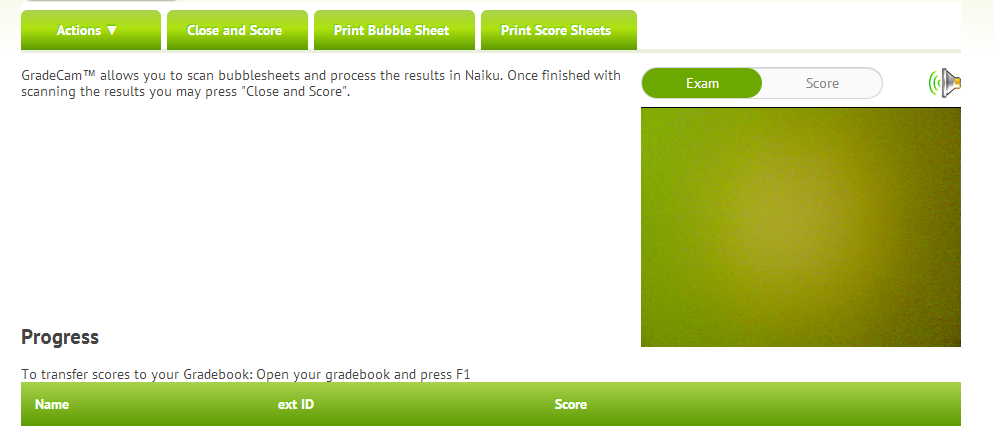For those using the scanning feature in Naiku, here are several exciting enhancements.
First, you will notice a beep on a successful scan of a student’s bubble sheet. The sound is turned on by default. You can turn the sound on/off by clicking on the speaker icon at the top.
Second, there are now two ways to scan. The first is the normal method (i.e., scanning a student’s bubble sheet of answers to each question). This method is referred to as “Exam”. This is the default. The second method is called “Score”. This method allows you to scan the test score for the student (not the responses to each question).
The “Score” scanning method to useful when you give a performance assessment to a student and want to scan the entire test score for the student. To do this, you should create a 1-question constructed-response test. Set the appropriate points possible for the item. Align the item to a standard. Save the assessment. Click on Print Score Sheets to print the score form for each student. The student IDs will be pre-filled for you. Click on GradeCam to start scanning. Make sure you select Score (rather than Exam) at the top (to the left of the speaker icon). That’s all there is to it.
As a case example, I would use the “Score” method in the following situation. As a third grade teacher, I want to assess whether my students can tell time. I ask them to tell me the time. I ask them to draw pictures of clocks. This is a skill I observe and assess throughout the day. This daily skill is worth 10 points. To record and scan the points for each student at the end of the day, I would create a 1-question test consisting of a constructed-response item. I would align this question to the appropriate standard or skill. Then at the end of the day, through my observations and assessments, I would bubble in the score (points earned) for each student into the Score form and scan that into Naiku. I can choose to observe and assess this skill on multiple days. This then would allow me to track an monitor each student’s mastery of this skill over time.
Note that scanning is an optional feature of Naiku. It’s a great way to get the automatic scoring and immediate reporting from Naiku when your students are not able to test with a computer or tablet. If you’re not using it and would like to, please contact us.